Top 3 Tools For Boosting Your Productivity
July 30, 2019

“How do you get so much done?” This is a question I receive several times a week. And up until today my answer was always the same: “I’m struggling to keep my head above water.”
I have an absurd amount of commitments. Here are just a few of the things I’m actively engaged in:
- Work a 9–5 full time job
- Manage my open source project, Coding Coach
- Co-host the Ladybug Podcast
- JS Party Podcast panelist
- Blog (for myself and for Ultimate Courses)
- Egghead.io instructor
- Speak at 10 conferences in 2019
- Attend and help organize a local JavaScript meetup
- Troll the Internet on Twitter
And between all of this, I tried to find time to travel, spend time with family and friends, learn German, and relax.
Needless to say, I was a bit scatterbrained. Thus, I decided to get my sh*t together and get organized.
Here are my top three tools which helped me get my life together and get more done.
Note: I use a Mac book, so the apps I’m recommending may work differently (or not be available) across other operating systems.
Notion
Notion has always been a tool I admired, but was frankly terrified of using. While the interface seems minimalist and user-friendly, the app is extremely robust.
Thus, I finally watched a YouTube tutorial to develop an effective workflow.
Create A Workspace Architecture
The first step was to take a piece of paper and sketch out my ideal workspace. I broke it down into eight categories:
- Long-term goals
- Short-term goals
- Upcoming week
- Vacation plans
- Logistics & information
- Conferences
- Notes
- Blogs
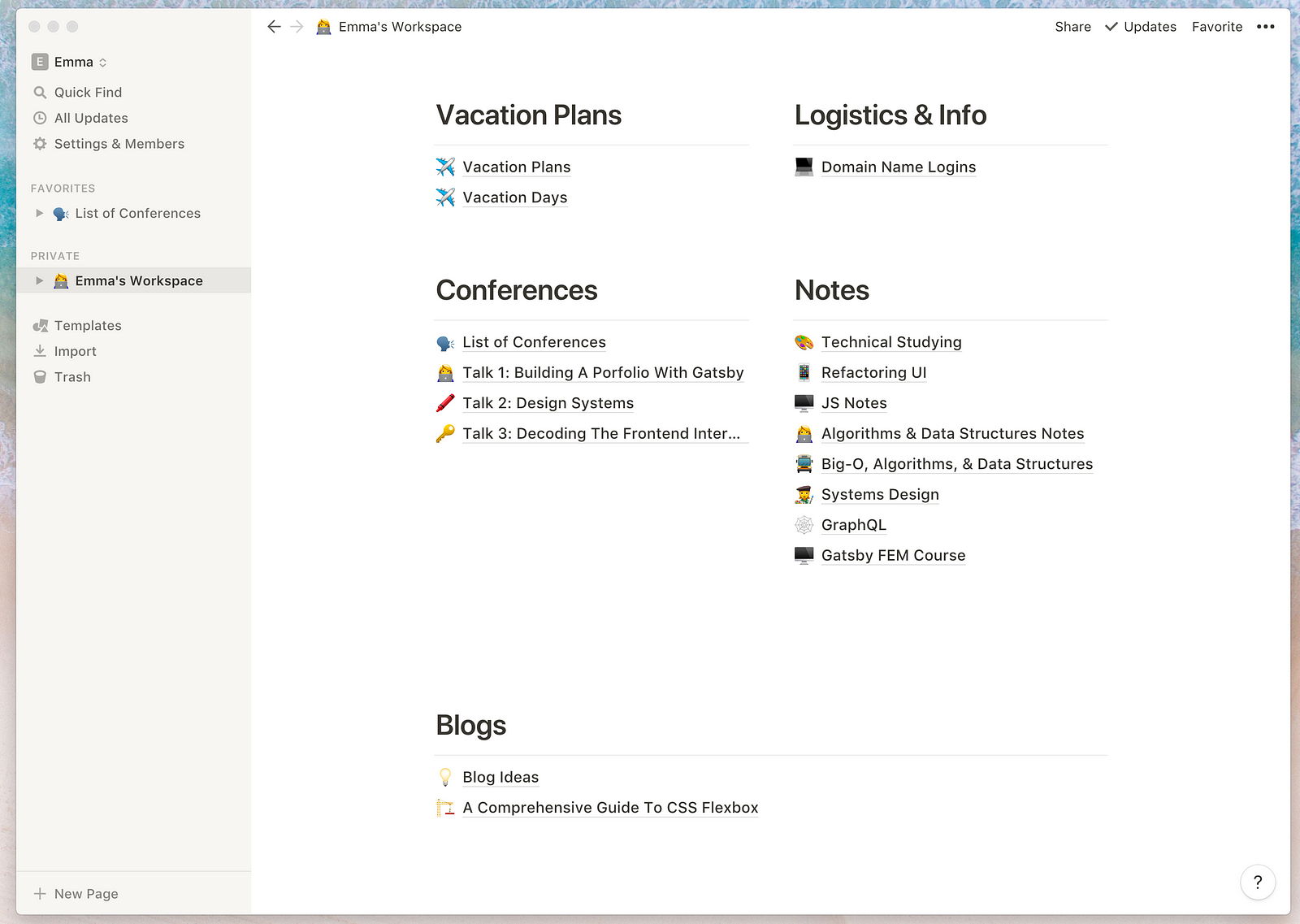
Within each of these sections, I have a multitude of pages. For example, underneath my Conference section, I have a page which contains an overarching list of all conferences I’ll speak at, and their logistics. I also have subsequent pages for each of the three conference talks I have to develop. This helps me chunk relevant information together.
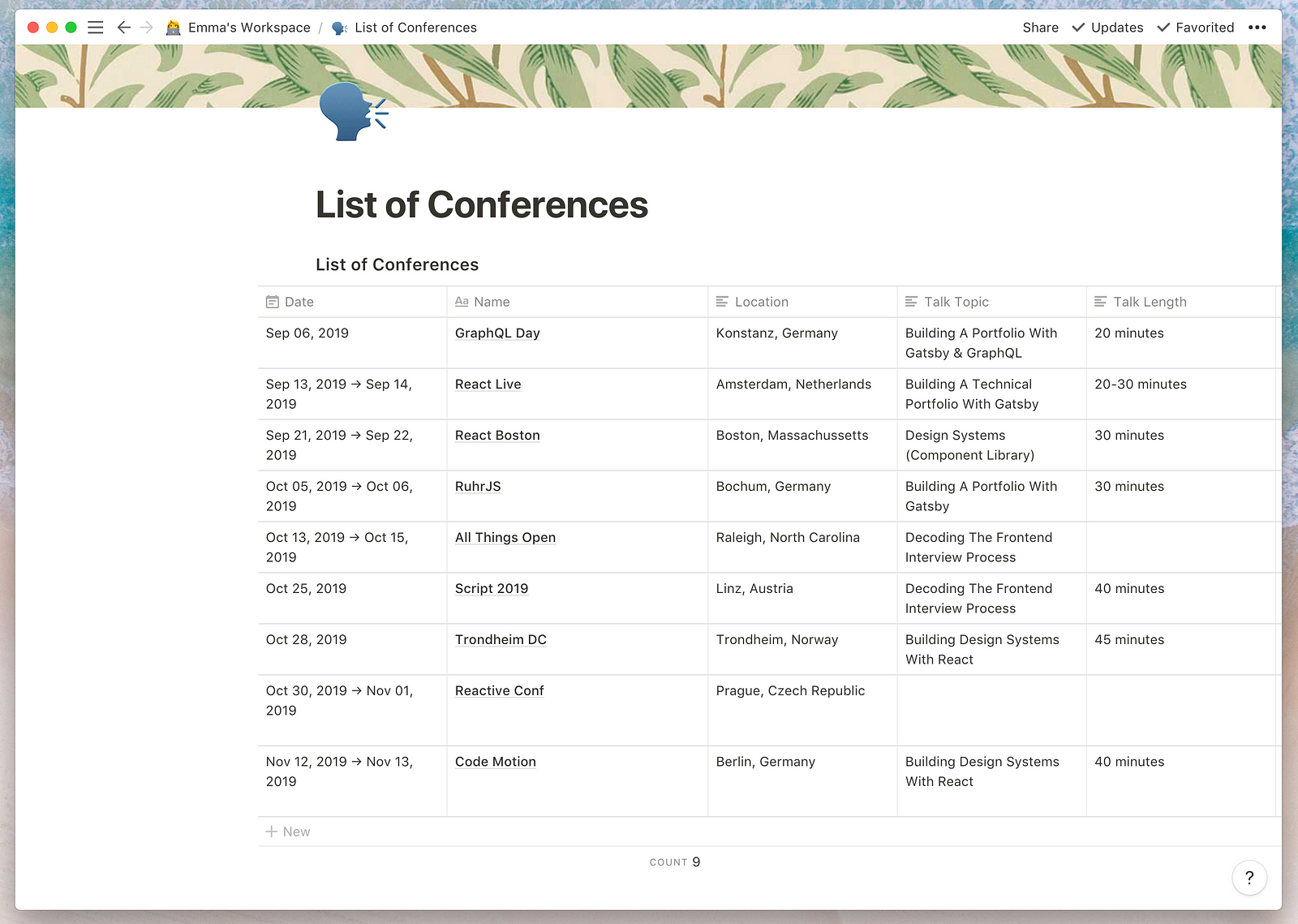
To-Do Lists
I decided to use Notion for my to-do lists as well. At the top of my workspace, I created a color-coded legend for different side projects. This allows me to quickly search for specific tasks.
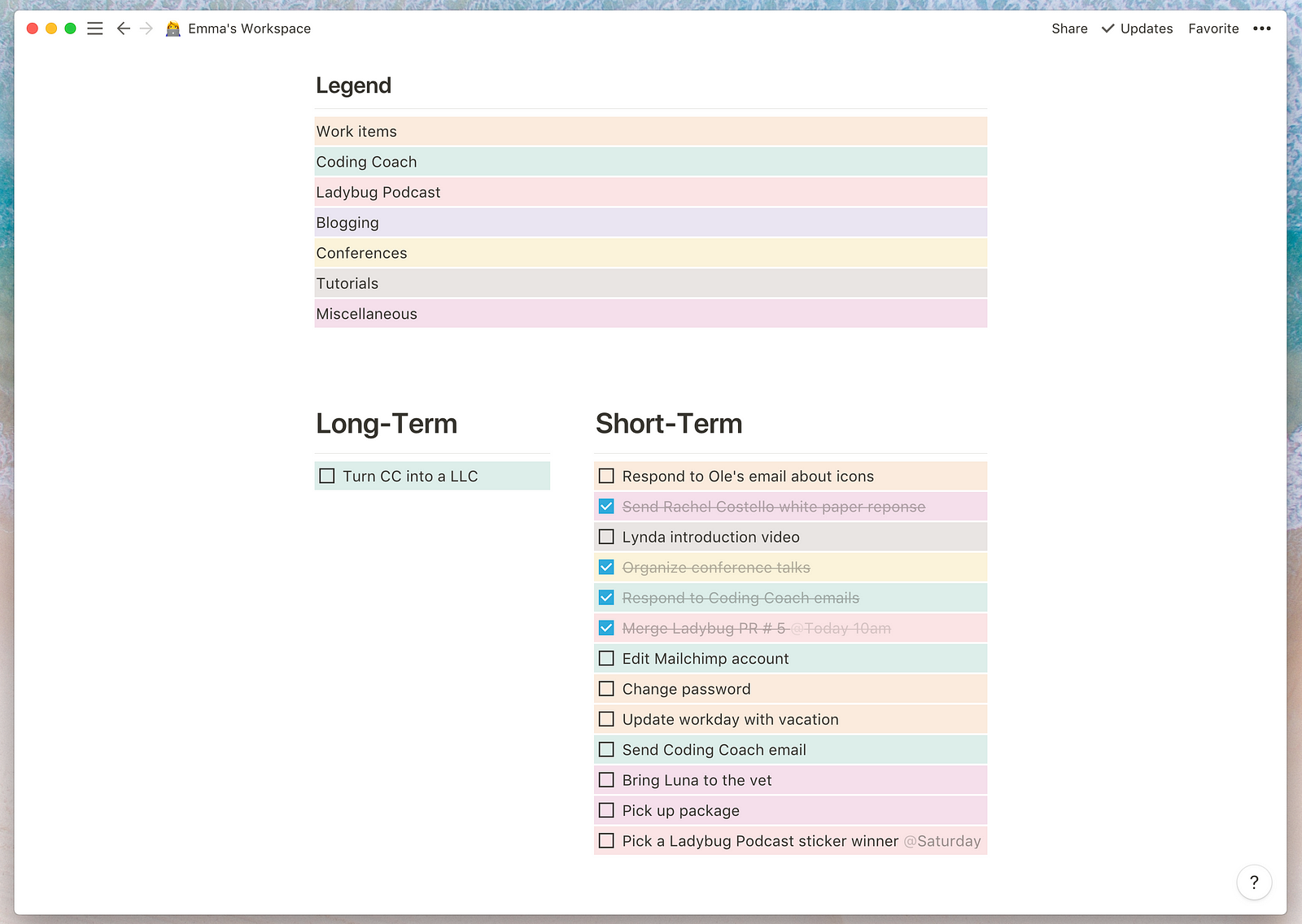
Week-At-A-Glance
Although Notion isn’t my main calendar app, it’s nice to include a calendar view alongside my other tasks, just to remind me of any important commitments I have coming up.
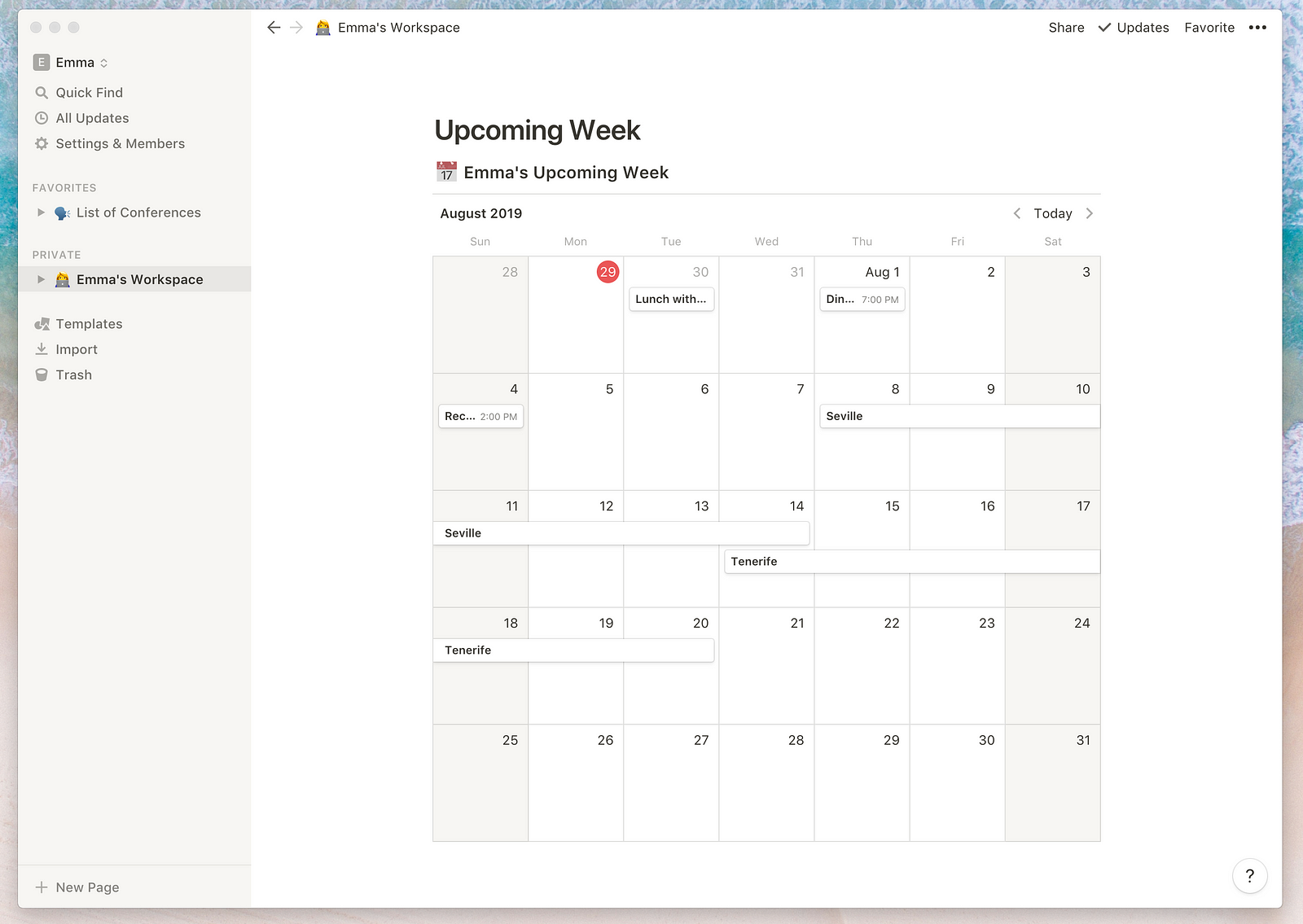
Notion also has a mobile app, so I can keep track of my to-dos and documents across all of my devices.
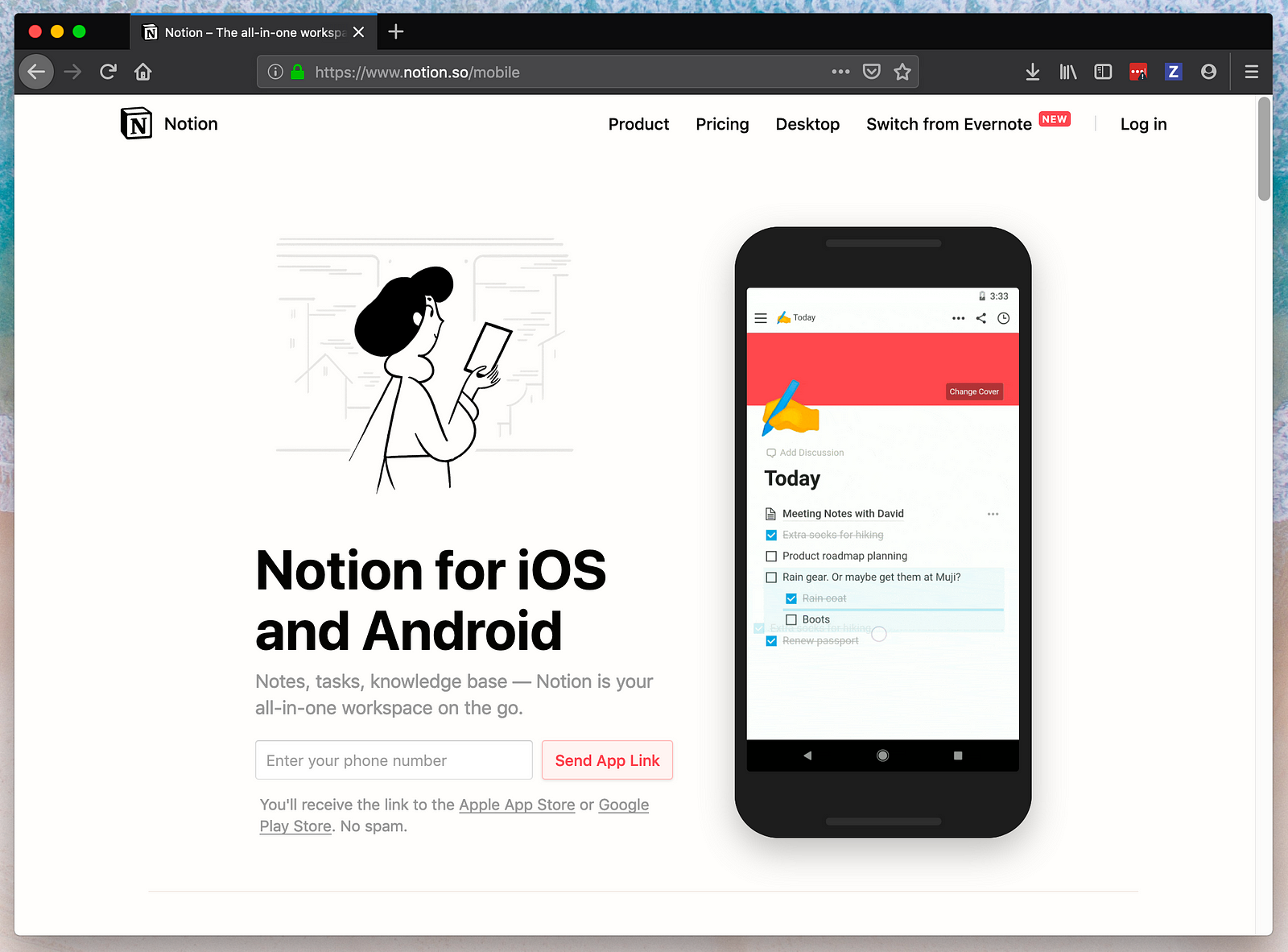
Pricing
You can use the free version of Notion, but I pay for the Personal Account. For $4 per month, I get a few more features to help me stay organized.
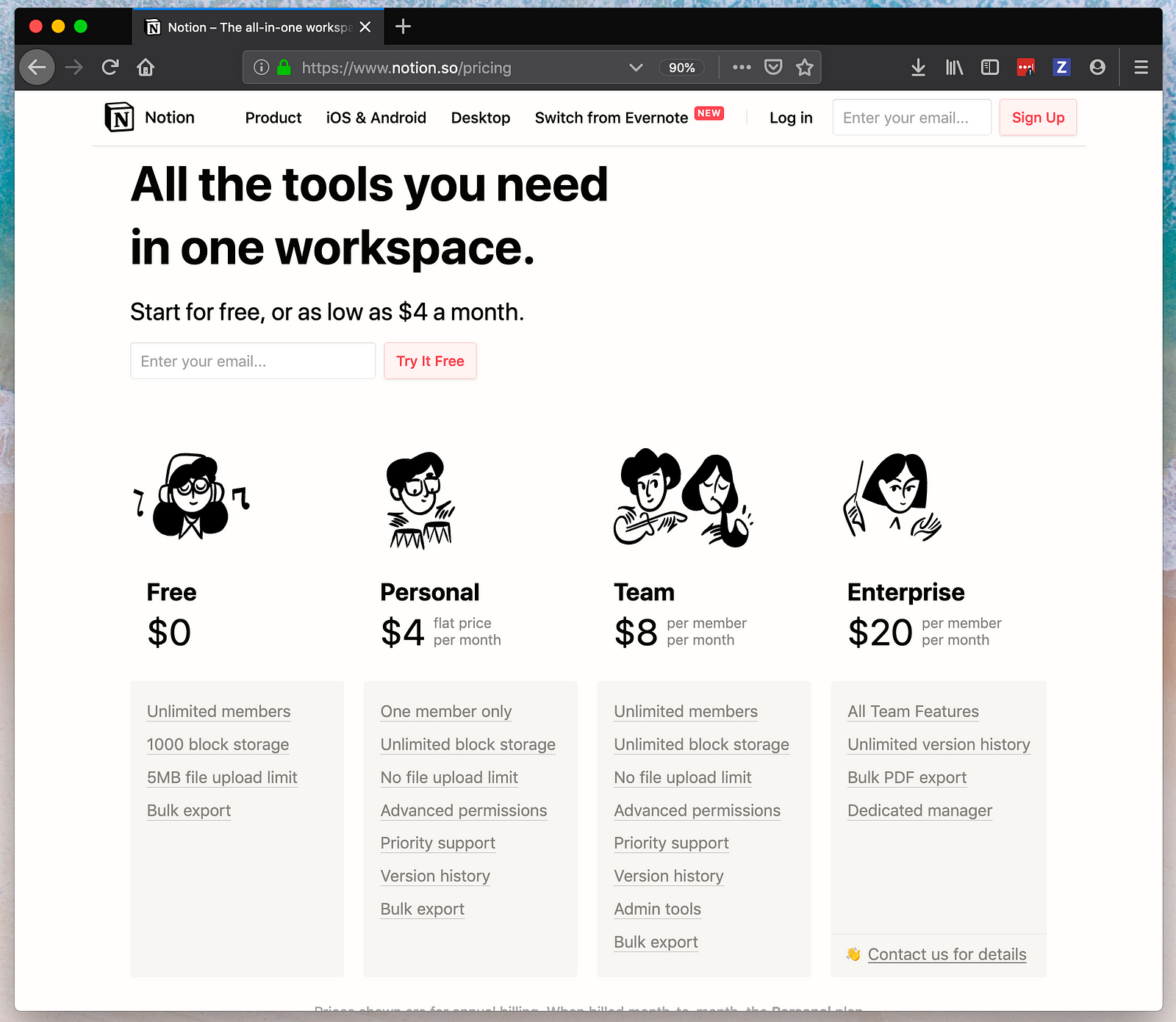
Spark
I have an absurd amount of email addresses. Between getting married and starting several side projects, I actively use six email addresses (yes, I’m insane, I know.)
So it was important for me to find an email application which can combine all of my addresses, while filtering out all the crap I don’t care about.
Enter Spark.
Spark is an amazing email application, and I won’t be switching back to anything else.
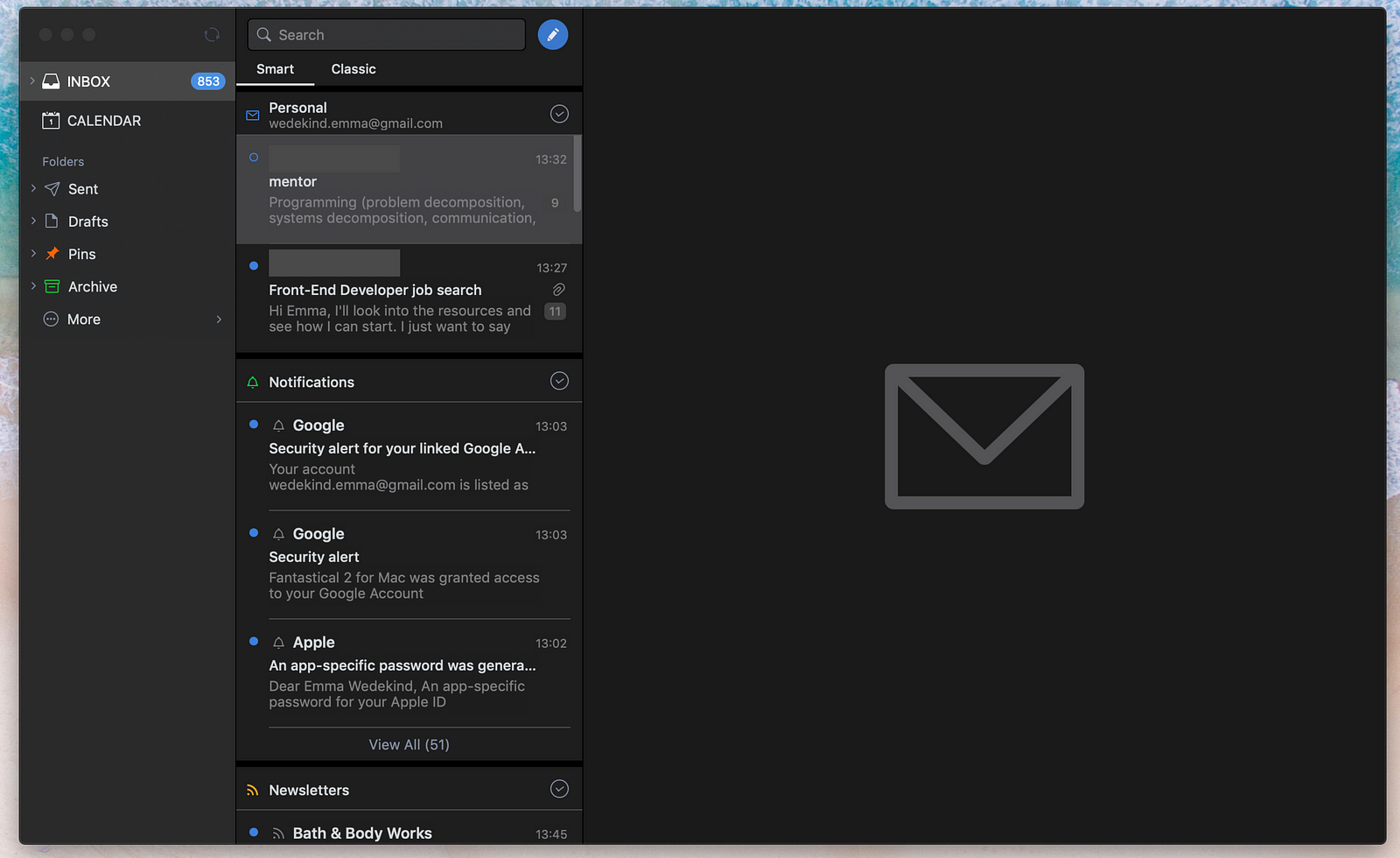
I love how Spark groups my Personal emails from my Notifications, Newsletters, and Pins (although they do have the catch-all classic inbox style if you’re into that kind of torture.)
There’s also a mobile app, which you can download for free.
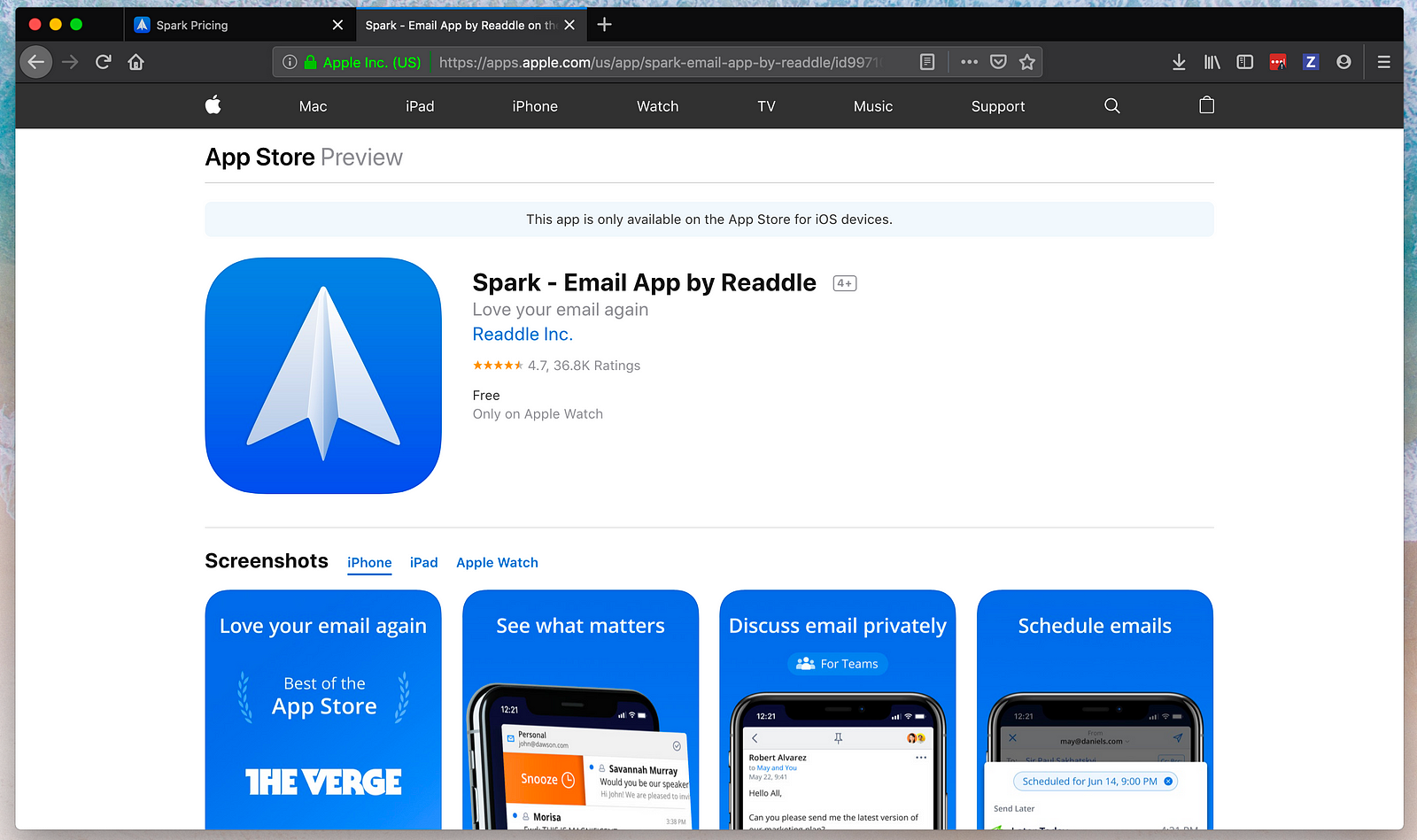
Features
- Smart inbox, which chunks emails by topic
- Smart search (which works incredibly)
- Email snoozing
- Email scheduling
- Email signatures
- Reminder follow-up
Pricing
I use the free edition of Spark,which gets me:
- 5GB of storage
- 2 active collaborators
- 5 email templates
- Standard link sharing
You can also upgrade to Premium for $6.39 per active user (billed annually) or $7.99 billed monthly.
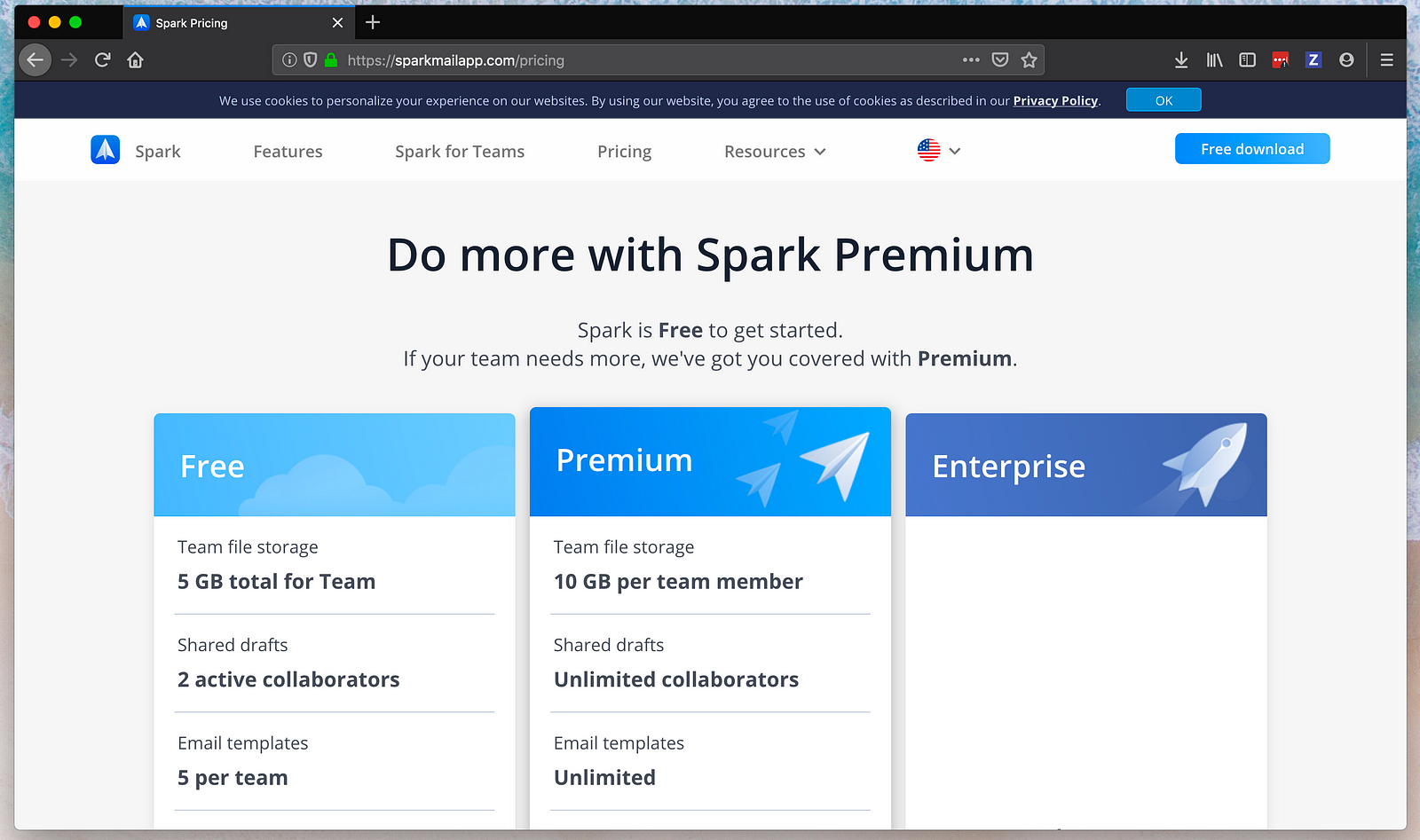
Fantastical 2
I’ve tried many calendar apps, and for some reason I always have trouble syncing my multitude of calendars across them.
Due to the fact that I have six email addresses (and associated calendar meeting invites with all of them), I needed an app which could gracefully combine them all.
My co-worker, Kahlil Lechelt, was using Fantastical, and I was immediately drawn to the UI. It’s a gorgeous and easy-to-use application that looks quite similar to Apple calendar.
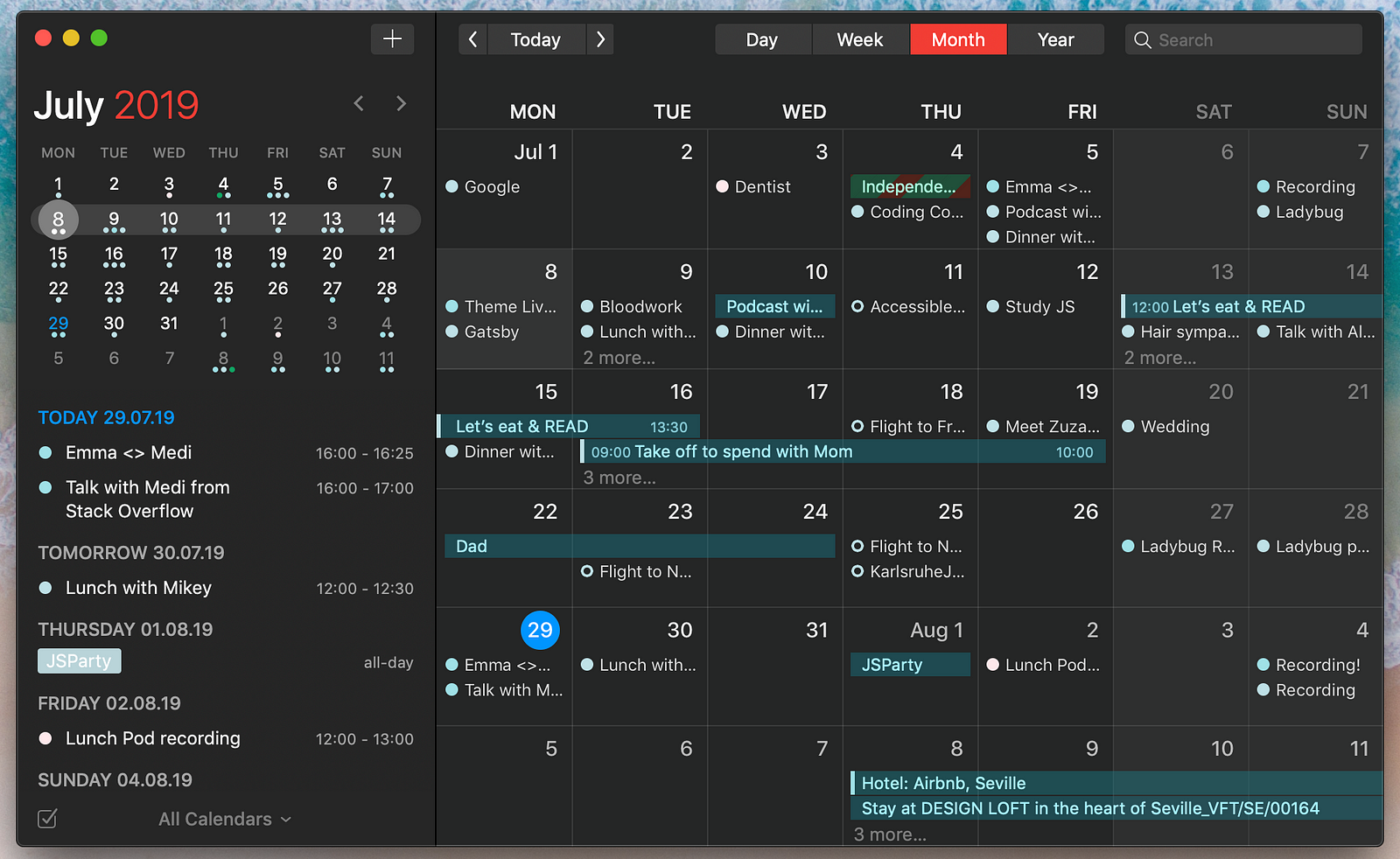
They also include a light and dark theme.
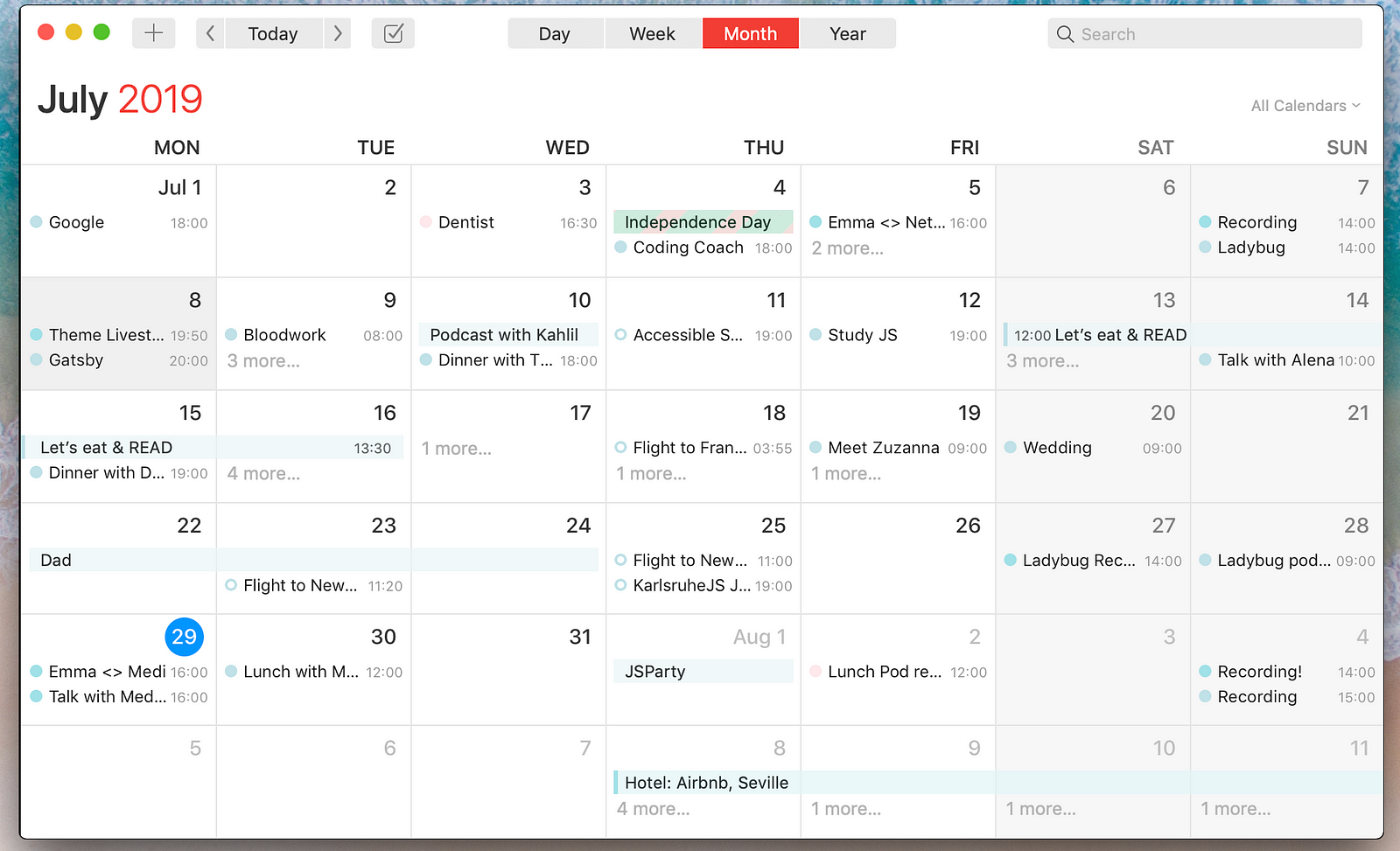
Fantastical makes it really easy to add new calendar events and meetings. You simply start typing, select the date and time, and you’re good to go. You can even select which email address you want to associate this event with.
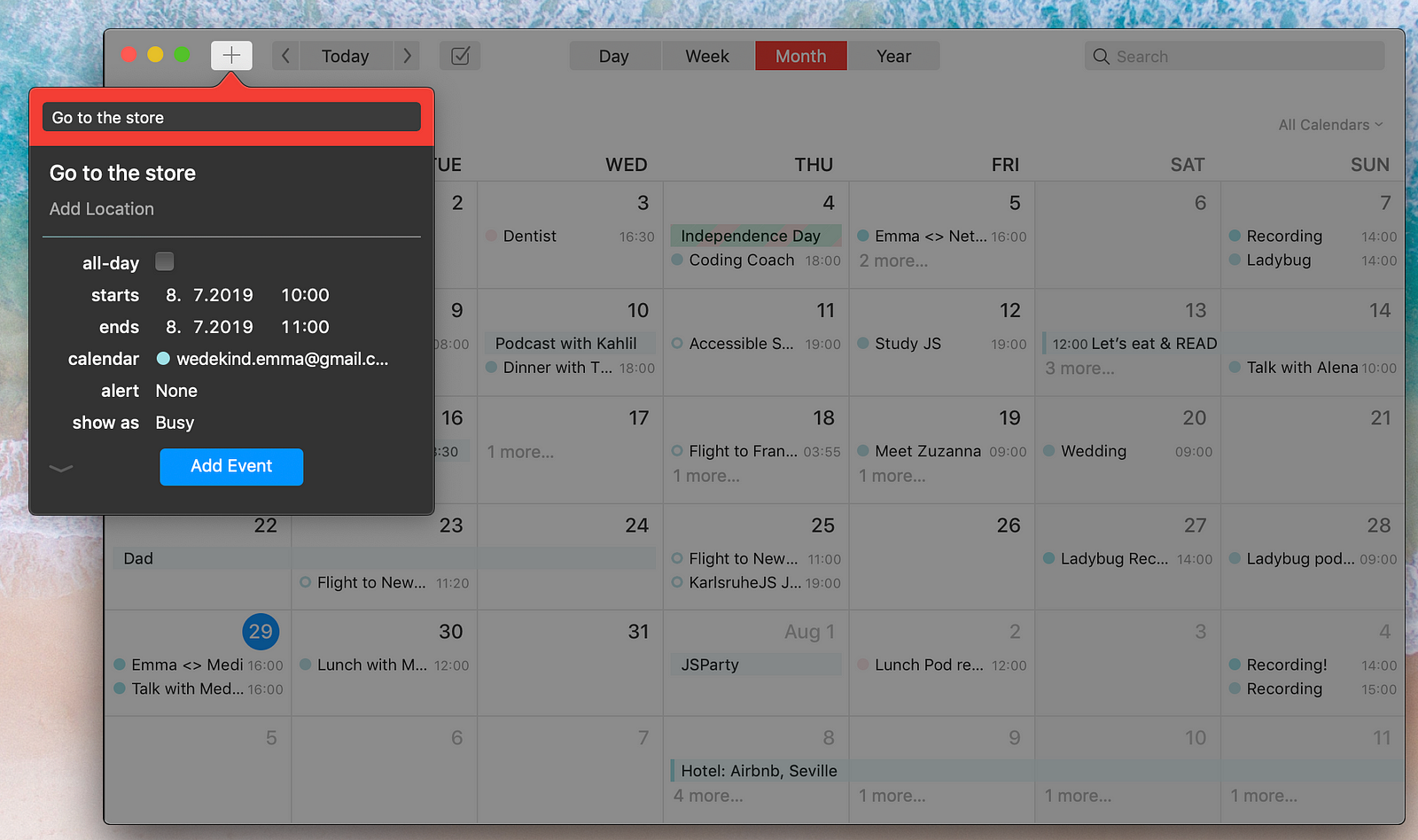
Pricing
Admittedly, Fantastical is a bit pricey, but I’ve found it to be worth the money. It’s €54.99 for a one-time purchase, and that allows you to download across multiple Mac books. You also have to pay $4.99 for the mobile app, which is a bit of a bummer if you’ve already paid for the desktop application.
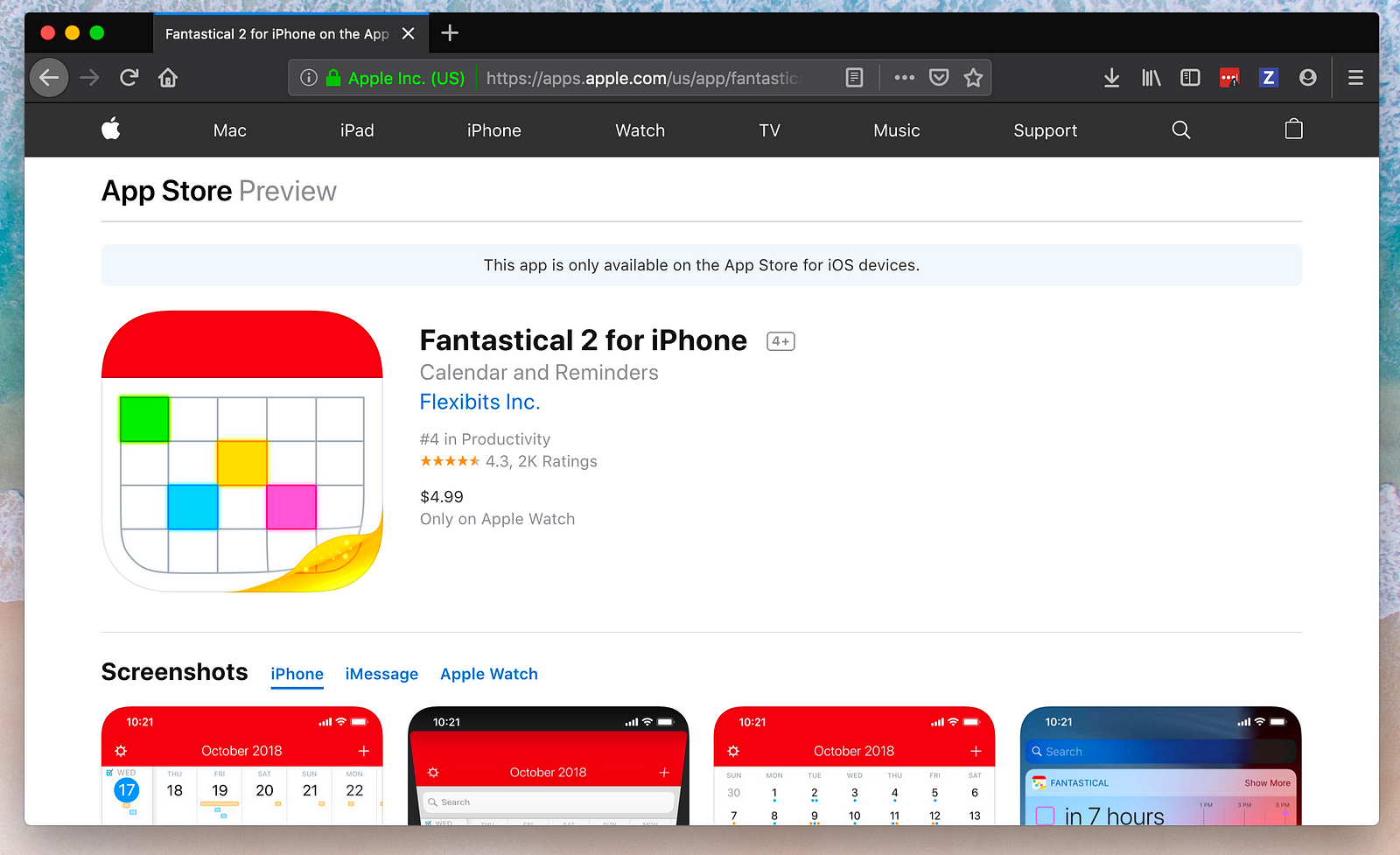
Other Notable Productivity Tools
Grammarly
Grammarly is a great tool that helps you with your English grammar and spelling.
There is a free browser extension as well as a desktop application.
Grammarly’s free version allows you to catch grammar, spelling, and punctuation errors, but if you’re looking for more robust features, the premium account offers many more including:
- Inconsistent writing style
- Unclear sentence structure
- Overused words
- Ineffective vocabulary
- Hedging language
- Impoliteness
- Insensitive or non-inclusive language
- Inappropriate tone or formality level
- Plagiarism
You can choose to pay monthly at €26.87 or annually which totals €10.46 per month.

Lightshot Screenshot
I use Lightshot Screenshot for all of my screenshot needs. It allows me to take quick screenshots and annotate them in-context.
It works on Mac and Windows, and it’s free!
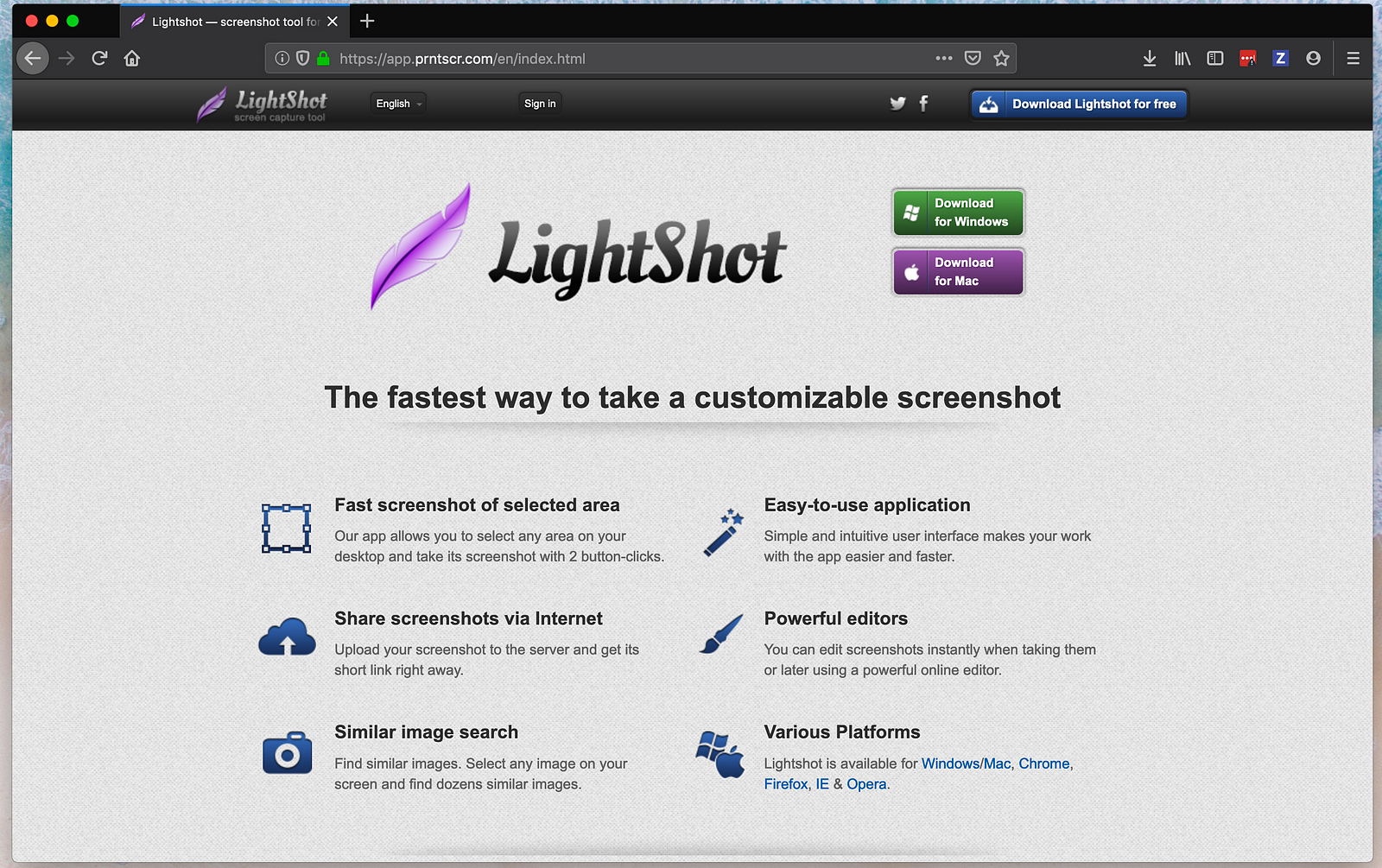
Spectacle
Spectacle is great for moving and resizing windows on your computer. Not much else to say, except it’s free!
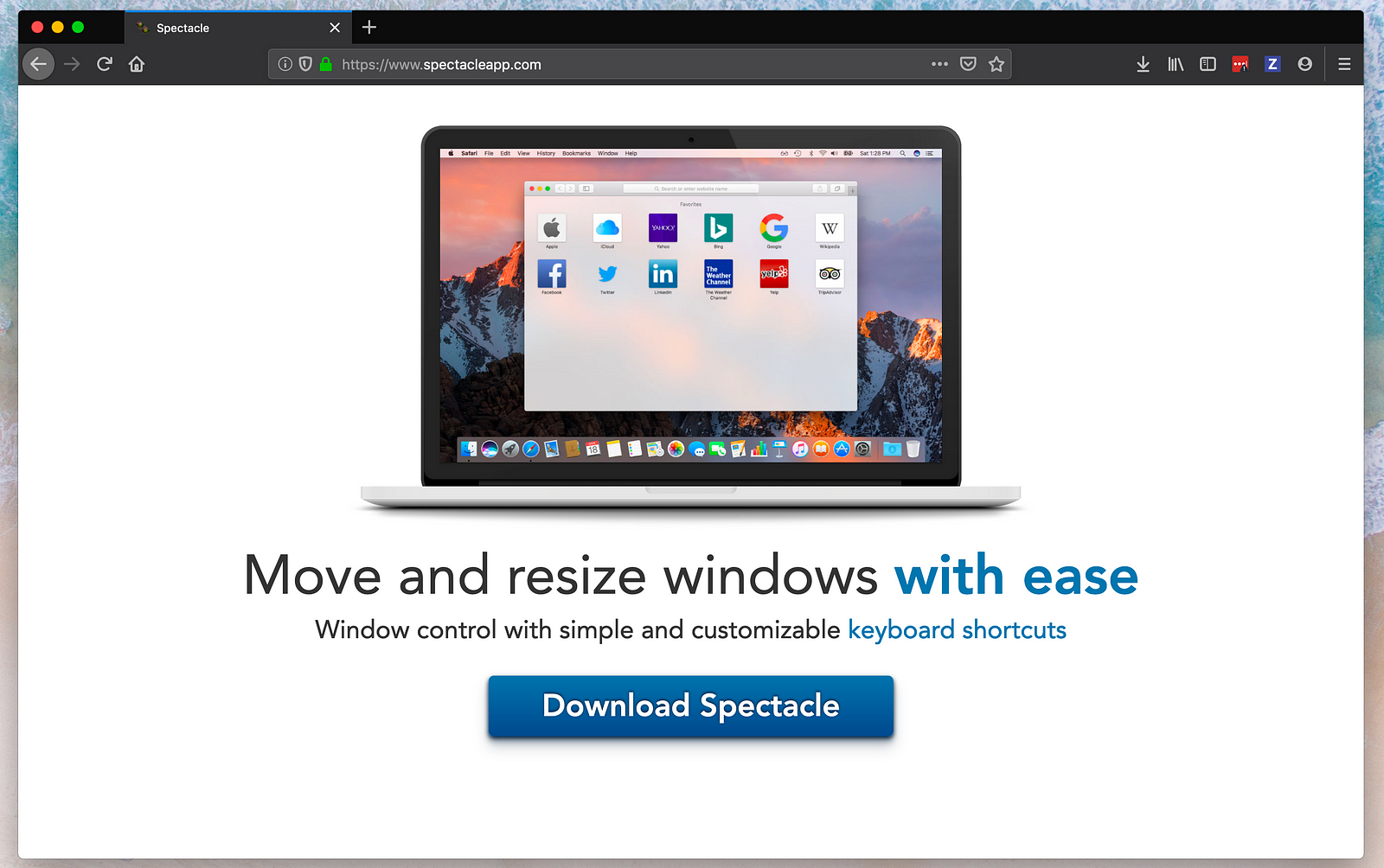
TweetDeck
I recently discovered TweetDeck for scheduling tweets and siphoning out the noise of Twitter. It saves me a ton of time!
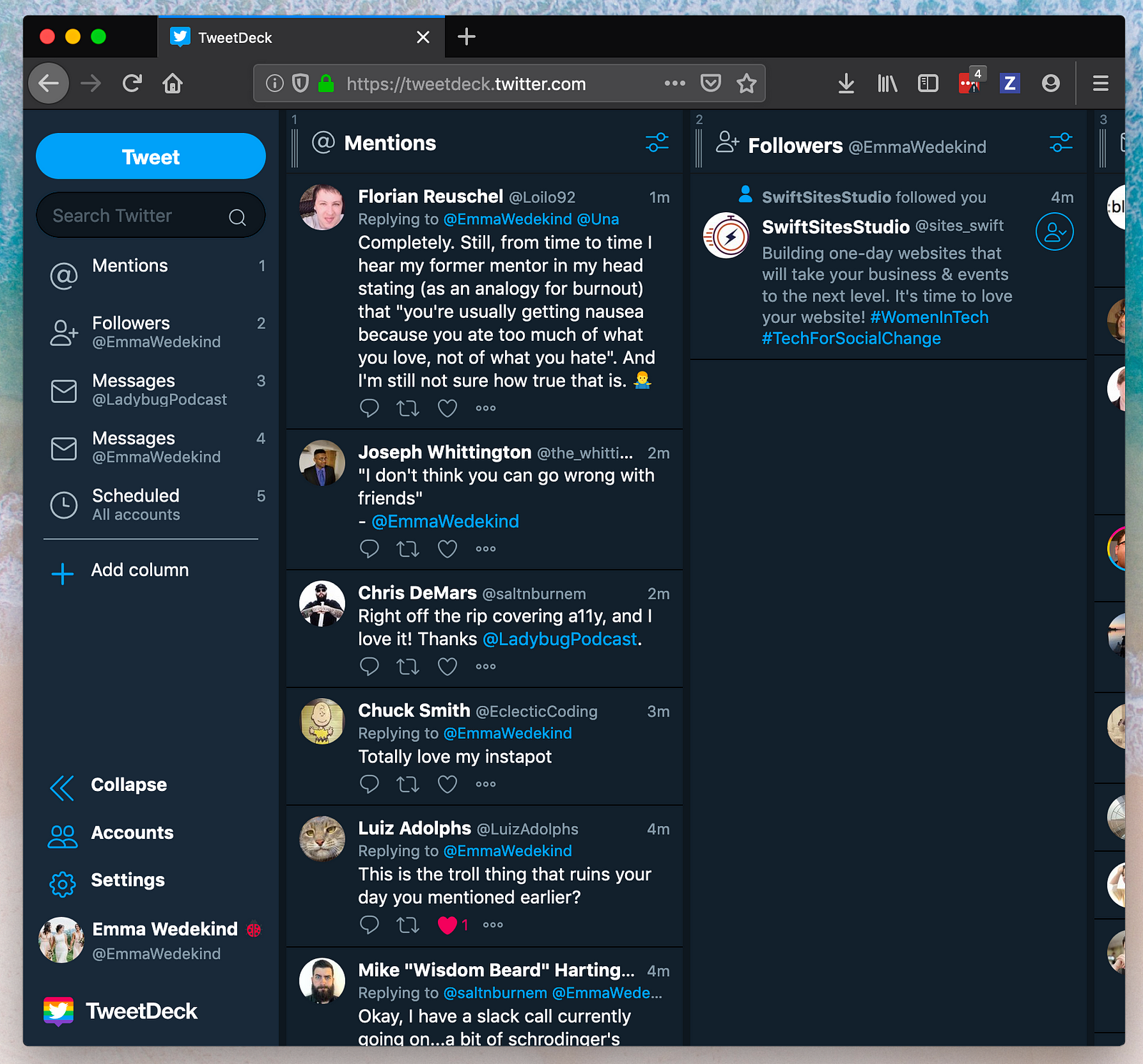
What are your favorite productivity applications? Leave them down below!